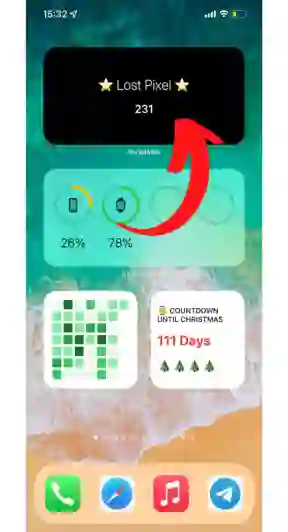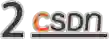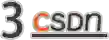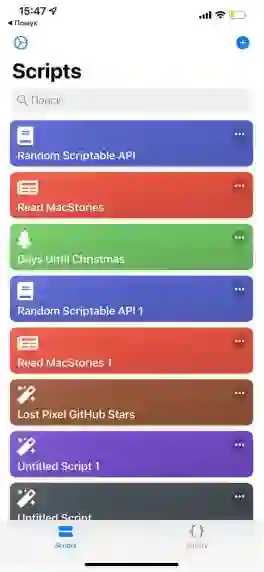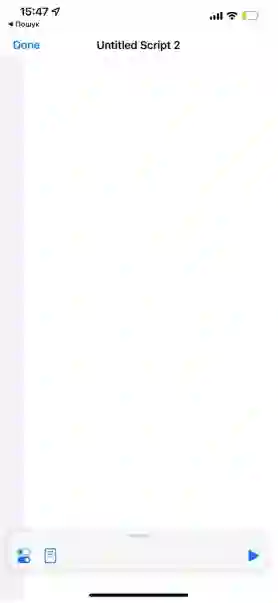用 20+ 行 JavaScript 代码,短暂“变身” iOS 程序员!
摘要:你有没有尝试过在 iOS 中创建小部件,感受一把身为 iOS 程序员的快乐?本文作者将用二十几行 JavaScript 代码教你构建一个 iOS 小部件,据他所说,这“一点都不难”。
原文链接:https://stackonfire.com/feel-yourself-ios-developer-with-20-lines-of-javascript
声明:本文为 CSDN 翻译,未经授权,禁止转载。
作者 | Dimitri Ivashchuk
在这篇入门指南中,我们将构建如下软件,实际所需编写的 JavaScript 代码非常少。
这个软件的创意来源有两个:
1.有人使用这个小部件来显示收入。
2.频繁检查 GitHub 代码库的星星数量很麻烦。
我发现,构建 iOS 小部件一点都不难,只要有合适的工具,再加上非常基础的 JavaScript 知识即可!
项目简介
这个项目是一个 iOS 小部件,用来显示 GitHub 代码库的星星数量。这里我通过自己的一个开源项目为例进行说明。我们将采用 Scriptable,这个工具可以通过 JavaScript 生成漂亮的小部件,就像上图一样。
代码
// Request// Nothing special here, just an async request function GitHub open APIasync function getGithubData() {const url = "https://api.github.com/repos/lost-pixel/lost-pixel";const request = new Request(url);const response = await request.loadJSON();return response;}//UI// Function that defines the element of the widgetasync function createWidget() {// Fetching data with the function we prepared beforeconst githubData = await getGithubData();// Create new wdiget & set black background colorlet listwidget = new ListWidget();listwidget.backgroundColor = new Color("#000000");// Create heading and style it properlylet heading = listwidget.addText("⭐ Lost Pixel ⭐");heading.centerAlignText();heading.font = Font.lightSystemFont(25);heading.textColor = new Color("#fff");// Add spacer between elementslistwidget.addSpacer(15);// Create the stars display and style it properly. We use the data from API herelet stars = listwidget.addText(githubData.stargazers_count);stars.centerAlignText();stars.font = Font.semiboldSystemFont(20);stars.textColor = new Color("#ffffff");return listWidget;}// Execute createWidget function that returns us the widgetlet widget = await createWidget();// Show the widget when added to IOS homescreenif (config.runsInWidget) {Script.setWidget(widget);} else {widget.presentMedium();}// finish the execution of the scriptScript.complete();
显示小部件
1.在 iOS 设备上安装 Scriptable for iOS;
2.点击 + 按钮创建一个新的脚本。
3. 将上面的代码粘贴到空白输入处。
4. 保存,这样就完成了!
5. 最后一步,只需将这个小部件添加到主屏幕即可:通过 Scriptable 小部件,将刚刚建好的小部件添加到主屏幕。
好了,恭喜你完成了!
![]()
登录查看更多
相关内容
JavaScript 是弱类型的动态脚本语言,支持多种编程范式,包括面向对象和函数式编程。
专知会员服务
35+阅读 · 2020年1月6日
Arxiv
0+阅读 · 2022年11月22日
Arxiv
10+阅读 · 2018年1月29日